Previously, I wrote about how to track offline conversions from Google Ads. Importing data from external sources, such as phone calls and CRM records, helps provide a comprehensive view of revenue beyond direct website activity.
As a digital marketer, you probably don’t just use Google Ads; many of us actively manage Microsoft Advertising accounts as well.
In this article, I’ll explain how to import offline conversion data into Microsoft Advertising.
Microsoft and Google Offline Conversion Options
Firstly, please note that there are some differences between Microsoft and Google in terms of which offline activities can be associated with ads.
- Offline conversion uploads: available for both Microsoft and Google.
- Call extensions using trackable numbers: available in both Microsoft and Google.
- Landing page call tracking: Only Google offers a built-in option. However, you can connect .Microsoft Ads directly to multiple call tracking providers or import data manually.
- In-store visit tracking: available only in Google.
Setting Up Offline Conversions
Before you can start sending conversion data to your Microsoft Ads account, you need to set up the relevant conversions in the interface.
Under Conversion Tracking in the left sidebar menu, select Conversion Goals. From here, you can create new conversions.
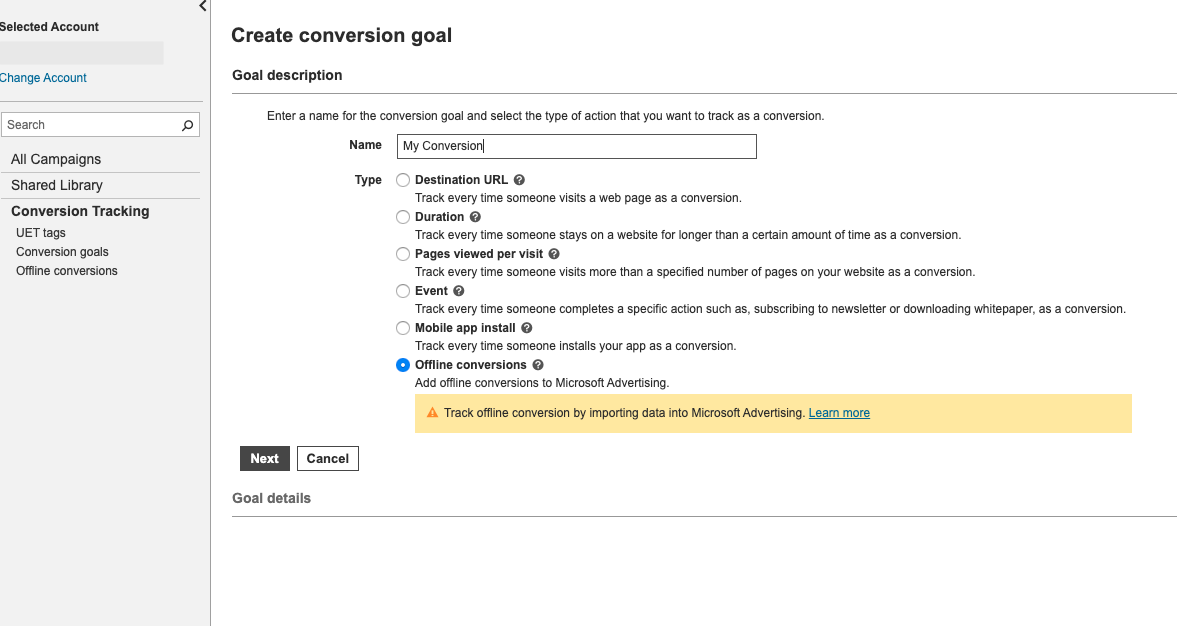
Name your conversion goal and select Offline Conversion as the type.
Next, complete the additional setup steps to achieve your goal.
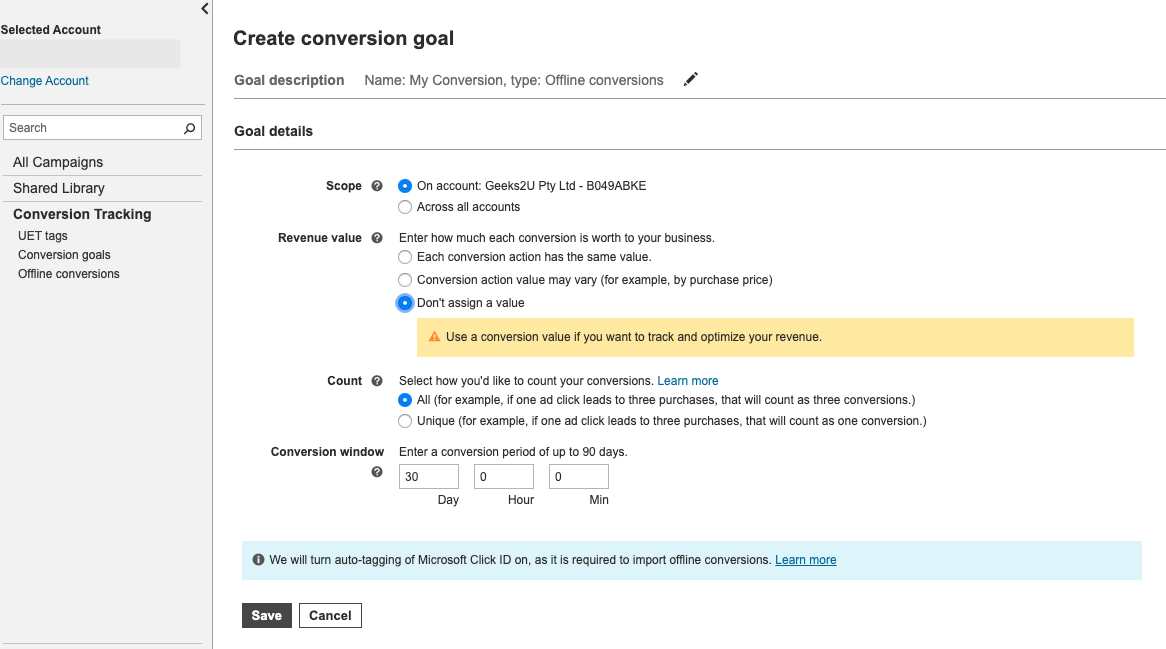
Pay attention to the conversion value options and choose the right one for your account tracking needs.
- Each conversion action has the same value: you have an exact value associated with each conversion, or an overall approximate value for each lead as a benchmark.
- Conversion action values may vary: you need to select this if you plan to import revenue data.
- No value assigned: you have no value associated with the conversion (a common choice for lead accounts).
Also note if you want to track:
- Unique conversions only (usually the best option for lead generation).
- All conversions (if the same person can complete multiple transactions).
Also note that Microsoft Ads will automatically enable auto-tagging once you create a goal.
This feature appends a unique Microsoft Click ID (MCLKID parameter) to the end of each login page URL, allowing the system to associate campaigns with specific users.
Compiling Converted Data
To ensure that you have the correct data to import back into Microsoft Advertising, you will need to ensure that your site’s forms capture the Microsoft Click ID. you should then be able to associate the MCLKID with the user data in the CRM.
Also, please note that conversions can only be associated with clicks that have occurred within the last 90 days. Therefore, if you have a long conversion window, some data may not populate Microsoft Ads after upload.
If this is the case, you may need to consider higher funnel touchpoints that can be tracked (such as asset downloads that occur before the final sale) to keep conversion data flowing into the system.
Once you’ve prepared the conversion data to be imported, you’ll need to format it to fit Microsoft Ads. download an Excel or CSV template.
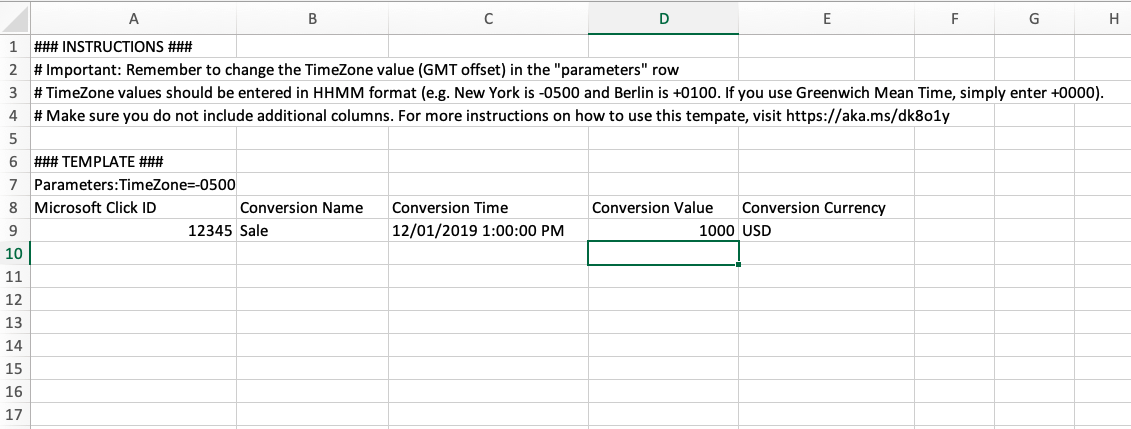
First, set your time zone in the Parameters cell.
You will need to enter this value in the HHMM format to show the offset from Greenwich Mean Time. If you need help finding the time zone value, use this website.
Next, populate the following with the appropriate data:
- Microsoft Click ID: Enter the unique MSCLKID parameter (the string immediately following msclkid= in the URL).
- Conversion Name: Enter the exact conversion marked in the Microsoft Ads interface. Be sure to include spaces.
- Conversion Time: Enter the timestamp of the conversion using one of the following formats, provided by Microsoft’s Offline Conversion Support page.
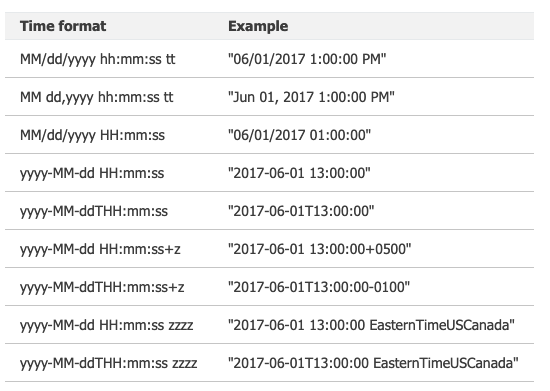
- Conversion Value (optional field): enter the value associated with each conversion.
- Conversion Currency (optional field): enter the currency code for the transaction.
Importing Offline Conversion Data
Once all the data has been added to the spreadsheet, save it as a CSV and you can now upload it from the Offline Conversions section of Microsoft Advertising.
You will have the opportunity to preview the results and mark any errors before applying changes to your account.
After applying the offline conversion file, please note that it may take up to five hours for the results to appear in your account.
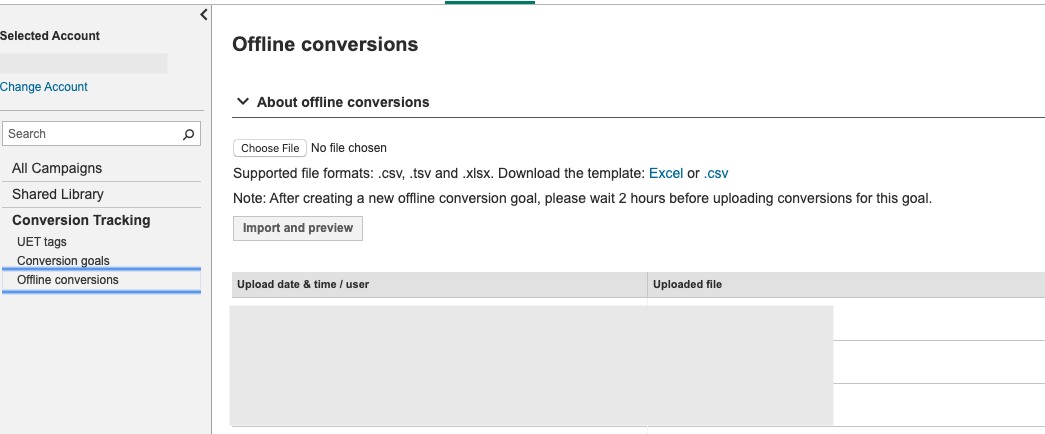
Note that if you have the infrastructure and technical expertise, you can also import transformations through an API connection. For documentation, see this Microsoft article.
Adding additional call information
In addition to manually imported conversion data, you can track calls from additional call information.
This feature is especially useful for service-based businesses that get a lot of leads over the phone.
Unfortunately, unlike Google, Microsoft does not allow you to directly associate calls with conversions or set a minimum time threshold for counting calls.
This is an advantage for using a third-party call tracking service that imports calls as conversions.
To set up call extensions, select the Ad Extensions tab and then select Call Extensions from the drop-down menu.
Click ‘Create Ad Extension’ and select the campaign you want to add the extension to.

In the box that appears, select the appropriate country and enter your phone number.
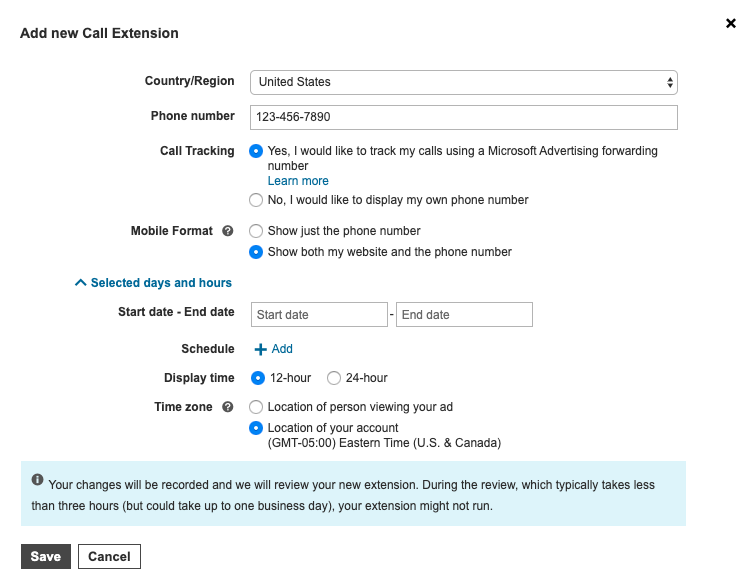
Next, if you wish to register your calls for conversion, select ‘Yes, I want to use Microsoft Advertising forwarding numbers to track my calls’.
Please note that call tracking is allowed on all devices in the US and UK, but is limited to mobile devices in other regions, and call forwarding is not available in Belgium or China.
Next, you can choose whether to display only the phone number or the phone number and website on your mobile device. For some organisations that rely heavily on their phone business, it may be worthwhile to test the call-only setting.
Finally, you can set the schedule for the extension so that it only displays within a specific time frame or for a defined period of time.
You may want to set it to correlate with your call centre’s working hours so that the number is only displayed when someone is available to answer the call live.
Save your call extensions and you should start seeing data when people call.
Check the Call Forwarding Details under the Dimensions tab to see specific call information, including start/end time and duration.
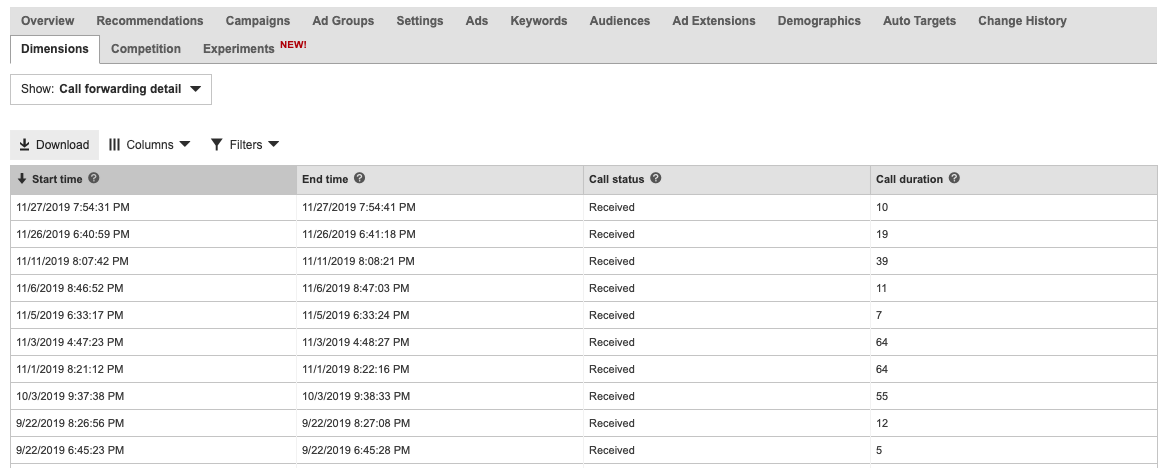
Start Tracking!
Now that you understand how to track offline conversions in Microsoft Advertising, start thinking about any external data sources you should consider for your account.
Upload data and track calls to get a more complete picture of how people interact with your business through advertising.